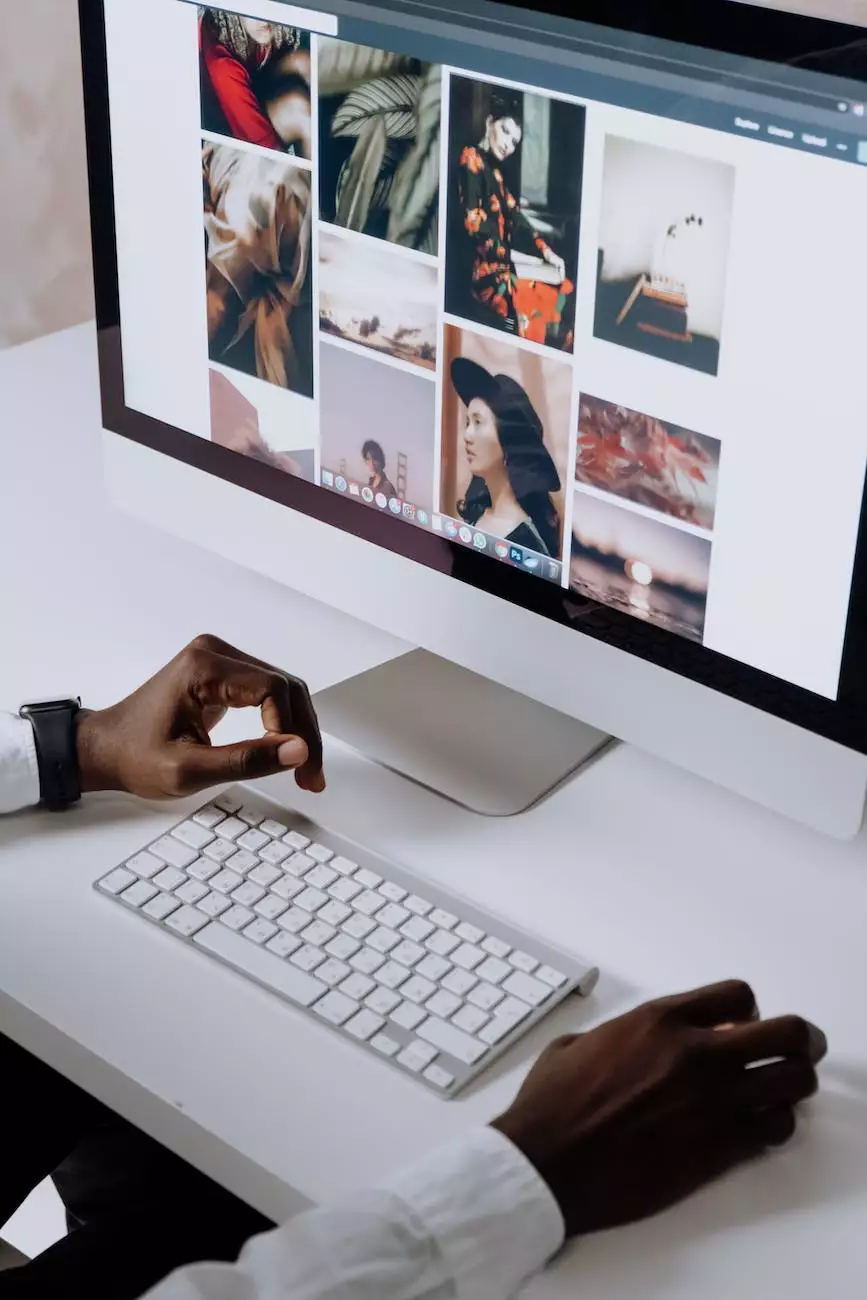How to Duplicate a WordPress Website Page or Post
Web Design Services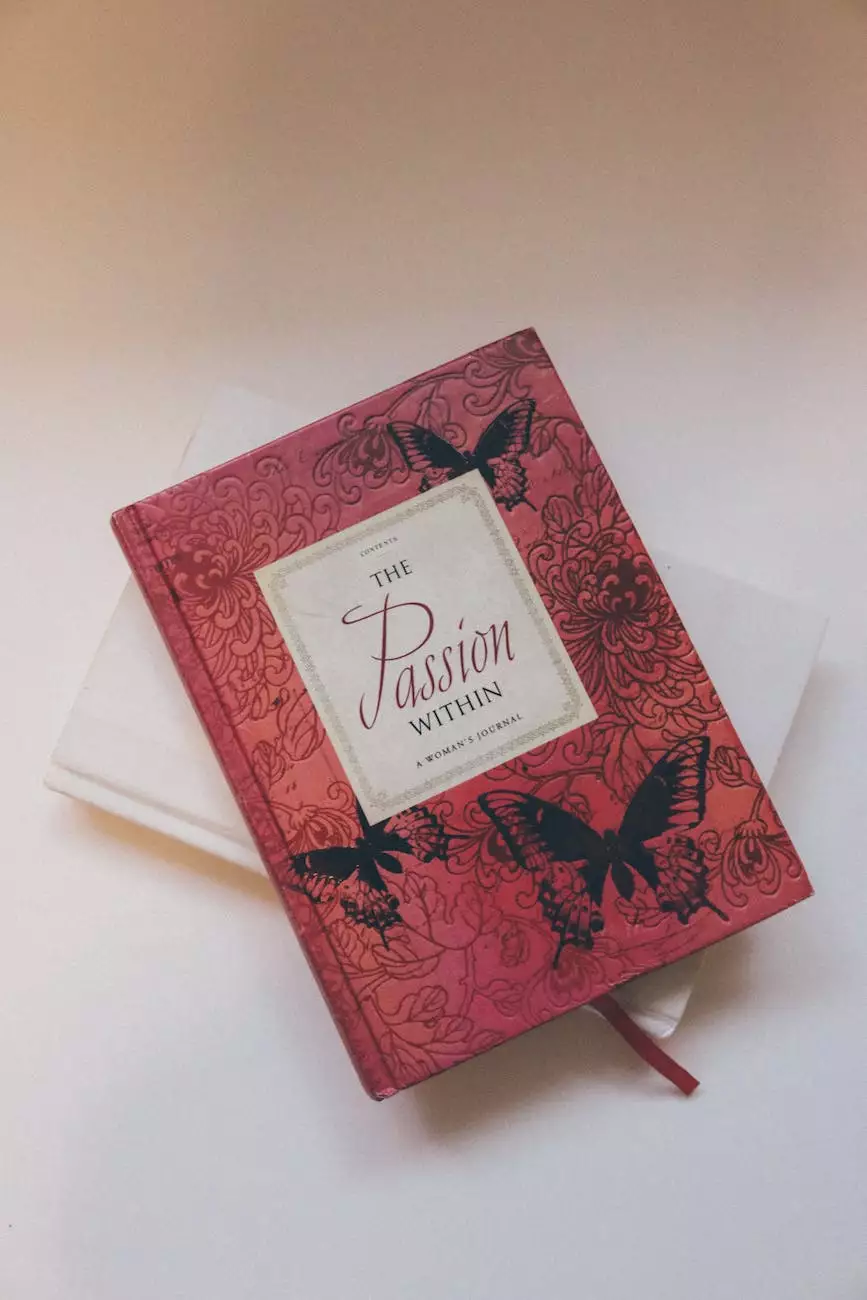
Introduction
Welcome to Reality Checker SEO, a trusted provider of top-notch SEO services for businesses and consumer services. In this comprehensive guide, we will dive deep into the process of duplicating a WordPress website page or post. Whether you're a seasoned website owner or just starting out, this guide will equip you with the necessary knowledge and techniques to efficiently duplicate your WordPress content. Let's get started!
The Importance of Duplicating WordPress Pages or Posts
Duplicating a WordPress page or post can serve a variety of purposes, such as:
- Creating variations of existing content for A/B testing
- Reusing templates and layouts for new content creation
- Making quick updates to similar pages or posts
- Preserving backup copies of critical content
By duplicating a page or post, you save time and effort by not having to recreate the entire structure and layout from scratch. It allows you to focus more on optimizing the content and achieving your desired results.
Step-by-Step Guide to Duplicating a WordPress Page or Post
Step 1: Install and Activate a Duplicator Plugin
The first step in duplicating a WordPress page or post is to install and activate a reliable duplicator plugin. There are several high-quality plugins available in the WordPress Plugin Directory, such as "Duplicate Page," "Duplicate Post," or "Yoast SEO Duplicate Post." Choose the one that best suits your needs and install it on your WordPress site.
Step 2: Access the Duplicator Settings
Once the duplicator plugin is activated, navigate to the settings page of the plugin. Here, you can customize various options to ensure the duplication process meets your specific requirements. Some common settings you may find include:
- Title and URL structure of the duplicated page or post
- Exclusion or inclusion of certain elements like comments or custom fields
- Selection of specific taxonomies or categories to be duplicated
- Automatic redirects for SEO purposes
Take your time to explore and configure these settings based on your needs, and don't hesitate to consult the plugin's documentation or support forums for additional guidance.
Step 3: Duplicate Your Desired Page or Post
With the plugin settings configured, you can now proceed to duplicate the desired page or post. Find the page or post you want to duplicate in your WordPress admin dashboard and look for the duplication option provided by the installed plugin. This is often represented by a button or a link with clear labeling, such as "Duplicate" or "Clone."
Clicking on the duplication option will initiate the process, and you'll be prompted to confirm the duplication. After confirming, the duplicator plugin will create an exact copy of the page or post, including all its content, meta information, and settings.
Step 4: Customize the Duplicated Page or Post
Once the duplication process is complete, you'll have a new, independent copy of your original page or post. Make sure to give the duplicated content a unique title and adjust any other relevant details as needed, such as its URL or featured image.
It's important to note that while the content is duplicated, any future changes made to the original page or post will not be reflected in the duplicated version. This allows you to maintain separate versions while making independent updates or optimizations.
Step 5: Publish and Optimize the Duplicated Content
With the customized duplicate page or post ready, it's time to publish and optimize it to achieve your desired goals. Here are some optimization tips to consider:
- Perform keyword research and optimize the duplicate content with relevant, targeted keywords
- Ensure the duplicate content is properly formatted, visually appealing, and easy to read
- Add internal and external links to improve navigation and establish credibility
- Optimize meta titles, meta descriptions, and image alt tags for better search engine visibility
- Promote the duplicate content through social media channels and other appropriate marketing channels
By following these optimization strategies, you can enhance the visibility and performance of your duplicated page or post, outranking other websites and attracting more visitors.
Conclusion
Duplicating a WordPress website page or post is a valuable technique that can save you time and effort, while also allowing for greater flexibility and optimization opportunities. With the help of reliable duplicator plugins and the step-by-step guide provided by Reality Checker SEO, you now have the knowledge and ability to duplicate your WordPress content effectively. Start implementing these techniques today to unlock the full potential of your WordPress website!