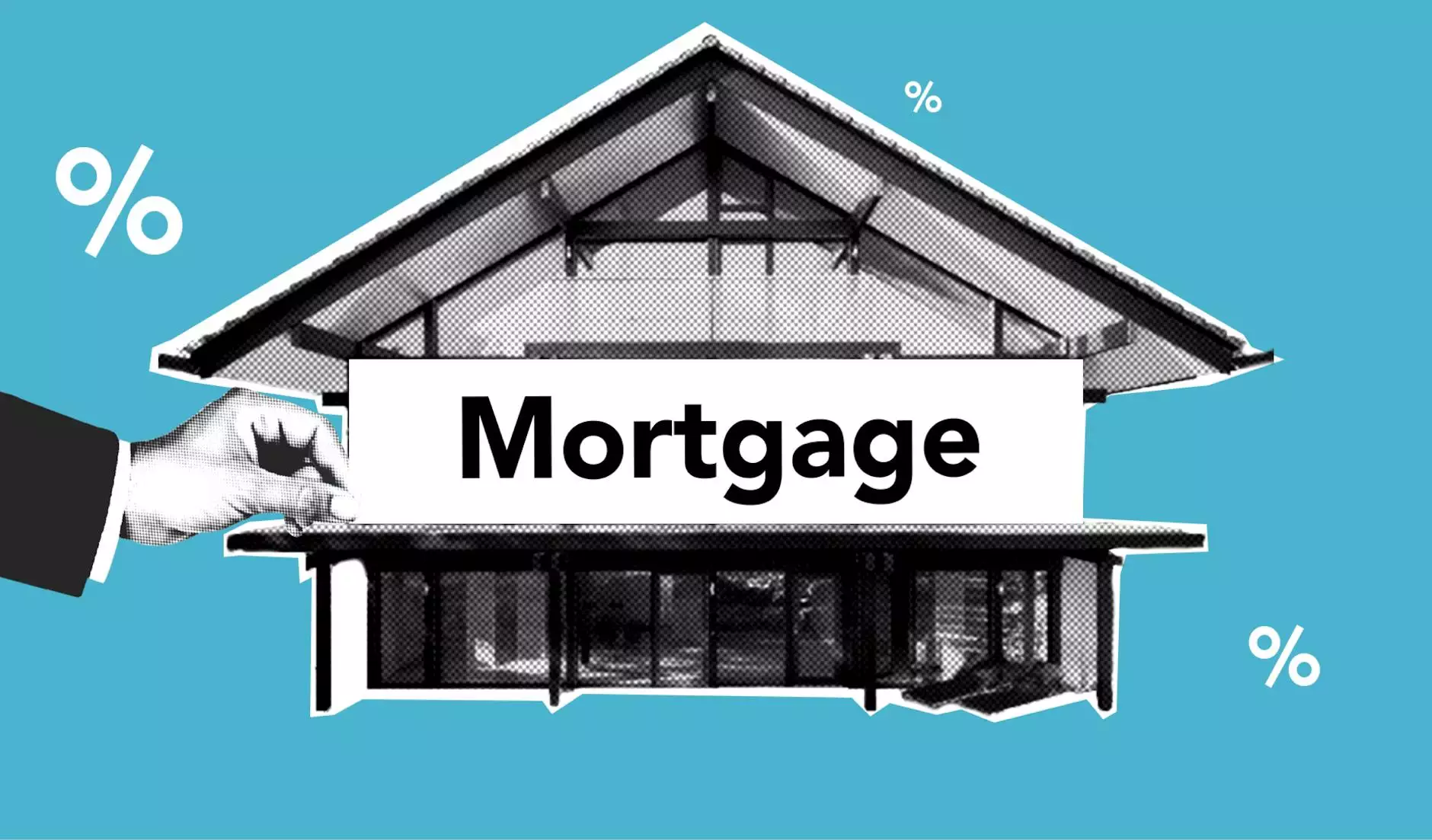How To Make a Facebook Business Page Cover Slideshow
Social Media Strategies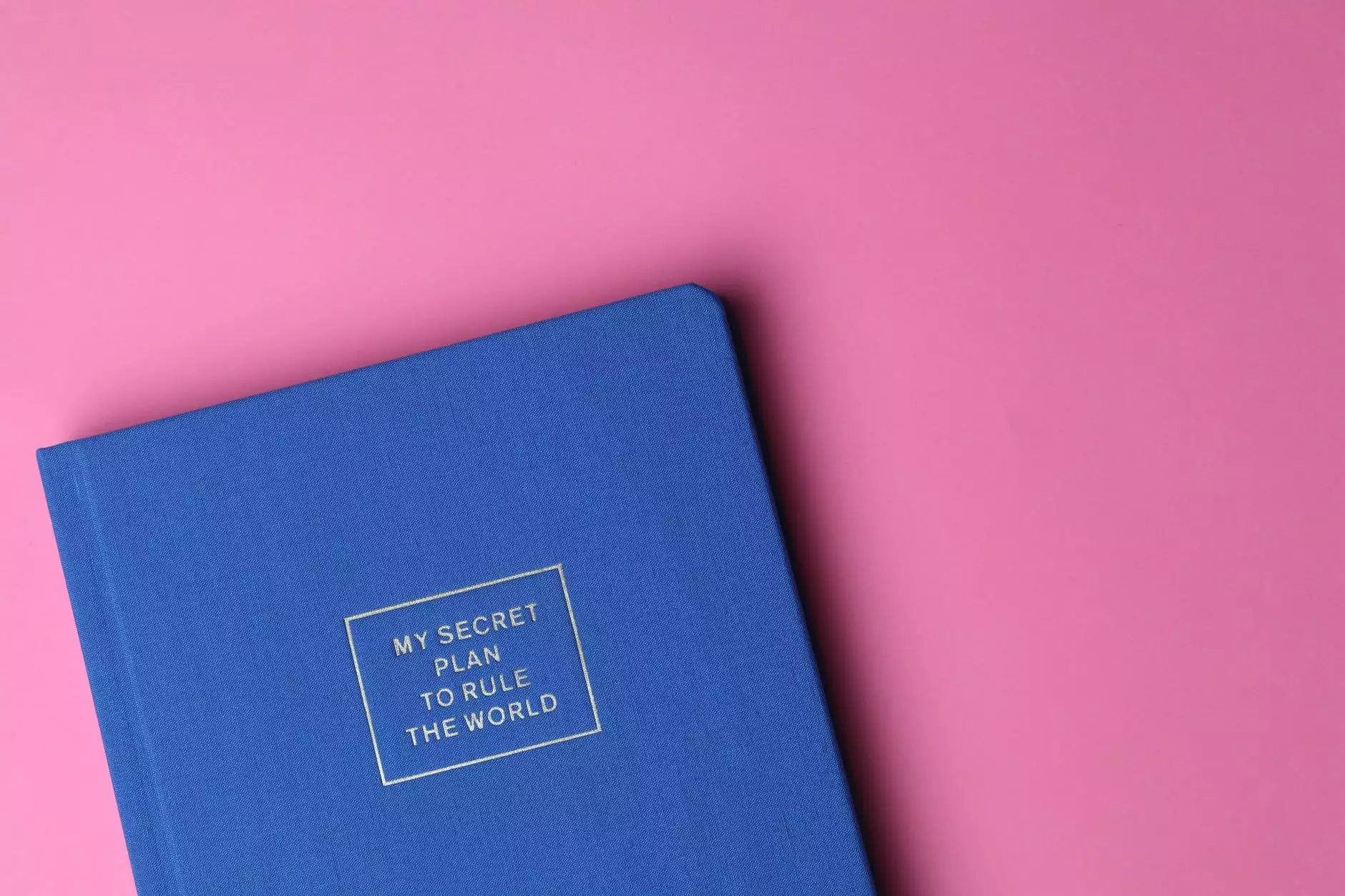
Introduction
Welcome to Reality Checker Seo, your go-to source for effective SEO services. In today's digital world, having a strong online presence is vital for businesses. In this comprehensive guide, we will walk you through the process of creating an impressive Facebook business page cover slideshow to enhance your brand's visibility and engage your target audience.
Why Utilize a Facebook Business Page Cover Slideshow?
As a business owner, you understand the importance of making a memorable first impression. On Facebook, your business page cover photo is the first thing users see when they visit your profile. By utilizing a cover slideshow, you can showcase multiple images that represent your brand, products, or services.
A well-designed cover slideshow can help you capture the attention of potential customers and convey your brand's story effectively. With the right approach, you can create a visually appealing and engaging slideshow that sets your business apart from competitors.
Step-by-Step Guide: Creating a Facebook Business Page Cover Slideshow
Step 1: Prepare Your Images
Before diving into creating your cover slideshow, gather high-quality images that resonate with your brand. These images should be visually appealing and relevant. Consider showcasing your products, team members, or any other elements that represent your business.
Step 2: Choose the Right Dimensions
Facebook has specific dimensions for cover photos and cover slideshows. For cover slideshows, the recommended dimensions are 820 pixels by 312 pixels. Ensure your images are optimized for this size to ensure the best display quality.
Step 3: Access your Facebook Business Page Settings
Login to your Facebook account and navigate to your business page. Click on "Settings" in the top-right corner of your page. From the dropdown menu, select "Edit Page."
Step 4: Navigate to the Cover Photo Settings
In the left-hand menu, click on "Templates and Tabs." Scroll down until you find the "Cover" tab.
Step 5: Add Photos to Your Slideshow
Click on the "Add a Cover or Change Cover" button and select "Create Slideshow" from the dropdown menu. Upload the images you prepared in Step 1. Facebook allows you to add up to five images to your cover slideshow.
Step 6: Arrange and Customize Slideshow
Facebook provides options to rearrange the order of your images. Drag and drop the images to create a visually appealing sequence. You can also customize the slideshow settings by adjusting the duration of each slide and adding captions or text overlays.
Step 7: Preview and Publish
After arranging and customizing your slideshow, click on the "Preview" button to see how it will appear on your Facebook page. Ensure everything is aligned with your branding and message. Once you are satisfied, click on "Publish" to make the cover slideshow live on your page.
Best Practices for Facebook Business Page Cover Slideshows
Creating an effective cover slideshow requires careful consideration. To help you create a compelling visual experience for your audience, here are some best practices to keep in mind:
1. Keep it Simple
Avoid cluttering your cover slideshow with too many images or excessive text. Keep the design clean and focused, highlighting your key messages and visuals.
2. Tell Your Brand Story
Use the cover slideshow as an opportunity to tell your brand's story. Incorporate images that reflect your brand's values, mission, and unique selling points.
3. Maintain Consistency
Ensure that the images you use in your cover slideshow align with your overall brand identity and style. Consistency across all visual elements helps strengthen your brand recognition.
4. Optimize for Mobile
A significant portion of Facebook users access the platform through mobile devices. Make sure your cover slideshow looks great on both desktop and mobile screens by previewing it on different devices before publishing.
5. Analyze and Update Regularly
Monitor the performance of your cover slideshow using Facebook's analytics tools. Analyze the engagement and adjust your slideshows periodically to keep them fresh and captivating.
Conclusion
Congratulations on learning how to create a stunning Facebook business page cover slideshow! By following this comprehensive guide, you are well on your way to enhancing your brand's online presence and engaging your target audience effectively.
Reality Checker Seo is here to assist you with all your SEO needs, ensuring that your business gets the visibility it deserves in the ever-evolving digital landscape. Don't hesitate to reach out to us for expert guidance and tailored SEO solutions.