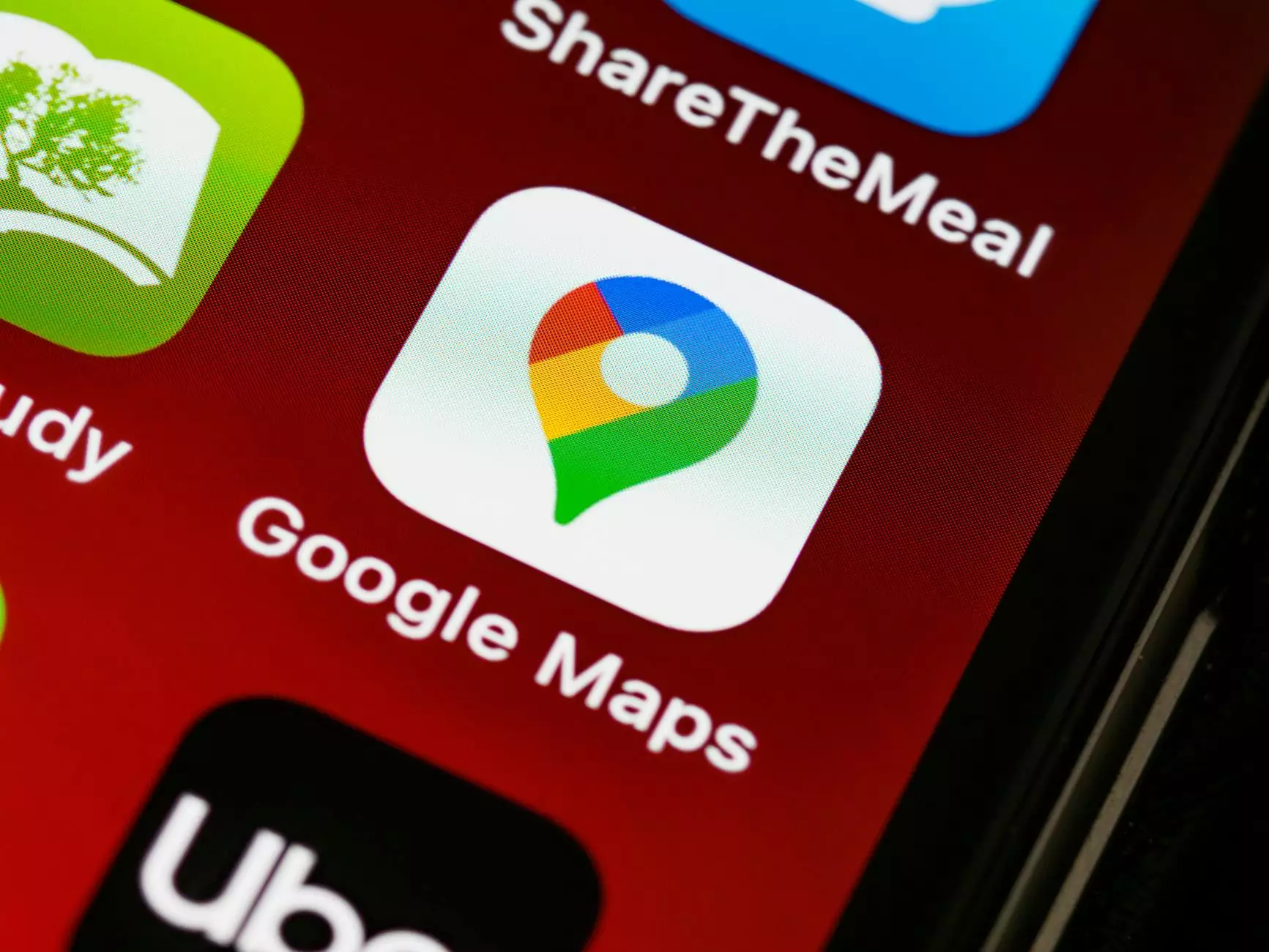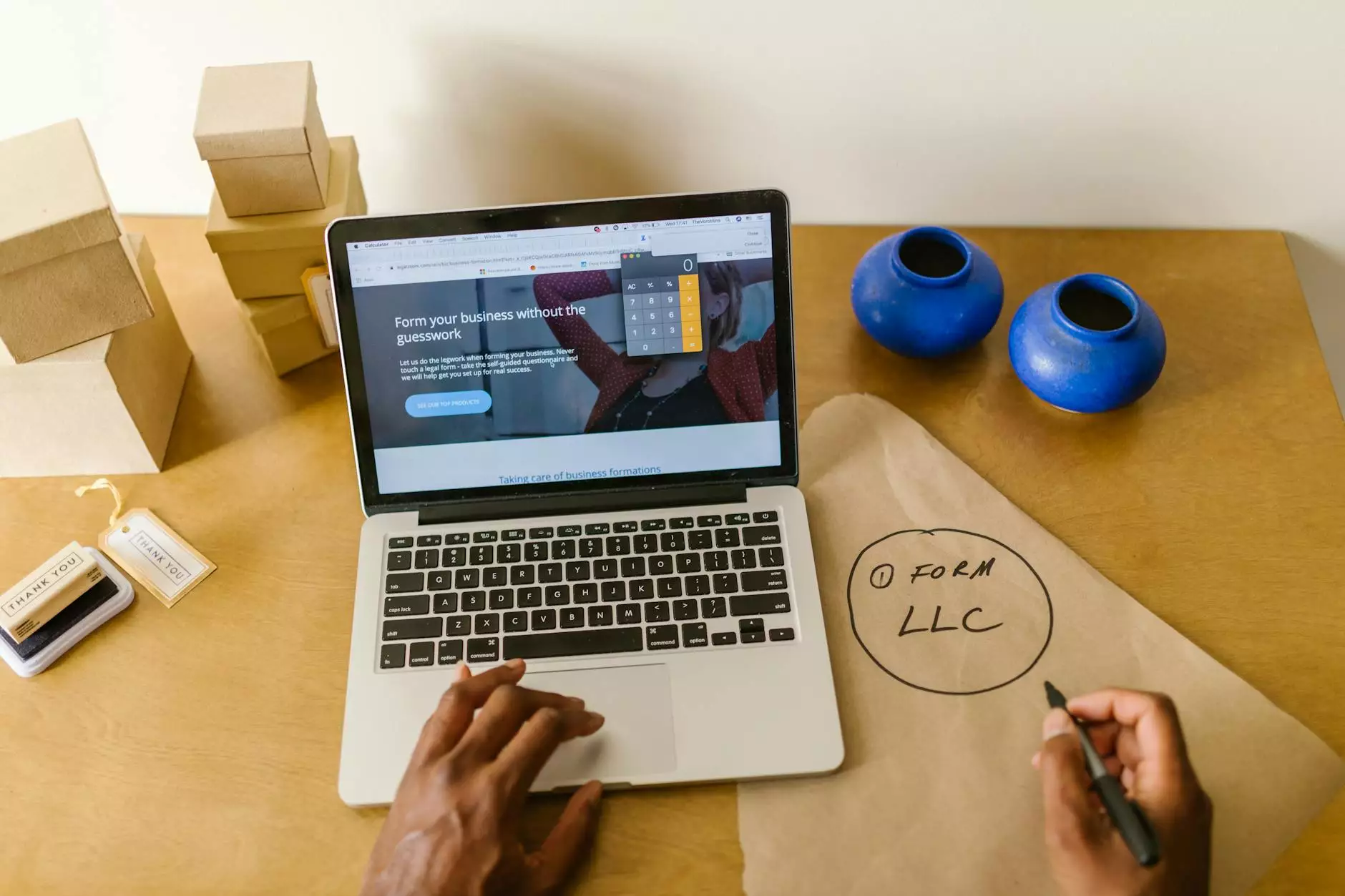How to Receive Text Notifications for New Leads Using Zapier
Marketing Tips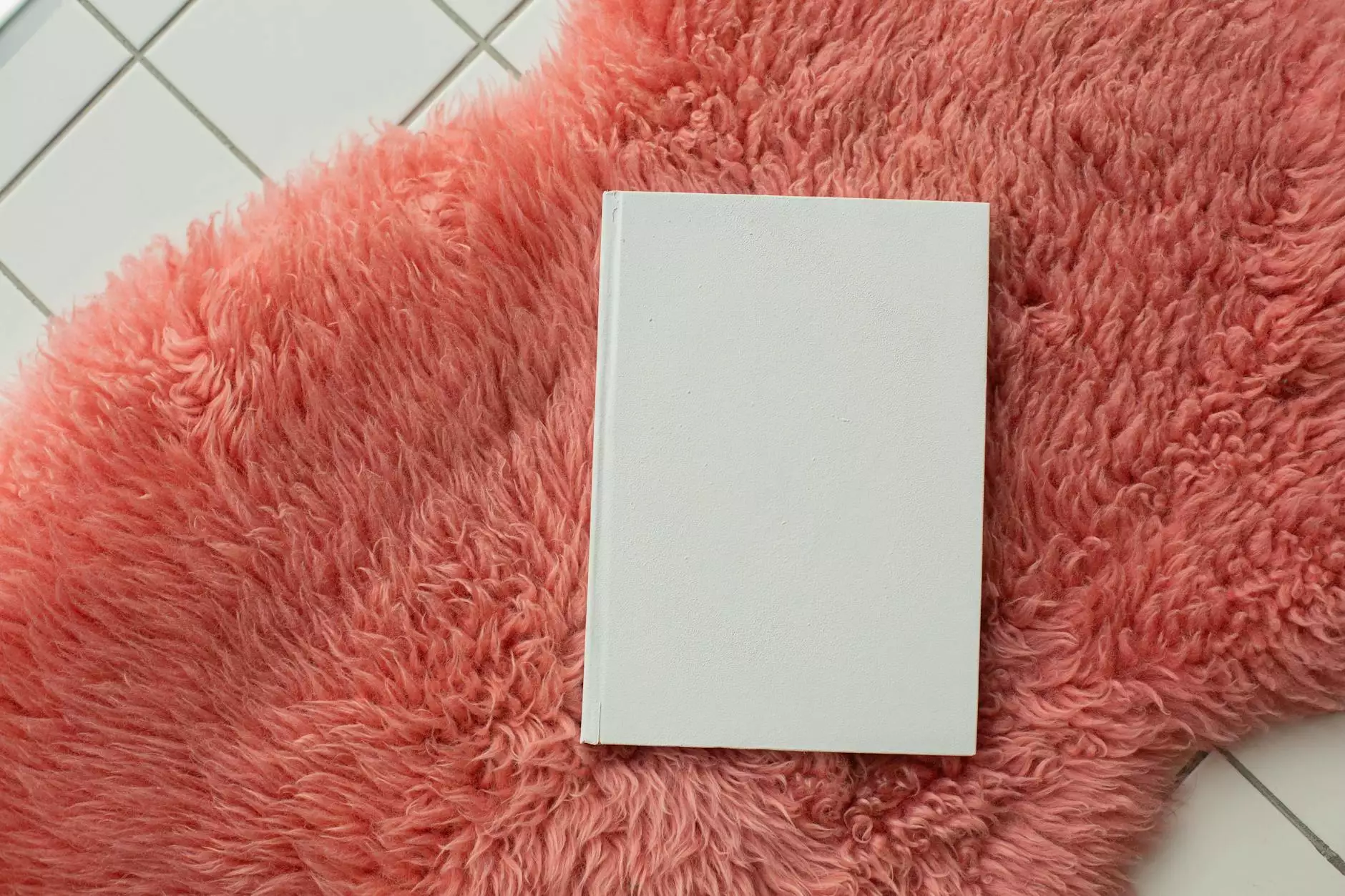
Welcome to Reality Checker SEO's comprehensive guide on receiving text notifications for new leads using Zapier. In today's fast-paced business environment, staying on top of new leads is crucial for success. With Zapier, a powerful automation tool, you can streamline your workflow and receive instant notifications via text message whenever a new lead is generated. In this guide, we will walk you through the step-by-step process of setting up text notifications for new leads using Zapier.
Why Use Zapier for Text Notifications?
Before diving into the implementation process, let's explore why Zapier is the ideal solution for receiving text notifications. Zapier is a popular automation tool that allows you to connect different apps and automate workflows without the need for coding. With its user-friendly interface, anyone can set up custom integrations, saving time and effort in the long run.
Step 1: Create a Zapier Account
The first step in setting up text notifications for new leads is to create a Zapier account. Visit the Zapier website and sign up for a free account. Once you have successfully signed up, you will have access to a wide range of automation possibilities.
Step 2: Connect Your Lead Generation App
In order to receive text notifications for new leads, you need to connect your lead generation app to Zapier. Zapier supports integration with numerous lead generation tools such as Mailchimp, HubSpot, and Salesforce. Follow the instructions provided by Zapier to establish a connection between your chosen lead generation app and Zapier.
Step 3: Set Up the Trigger
After connecting your lead generation app, it's time to set up the trigger. The trigger is the event that will initiate the text notification. In this case, the trigger will be the creation of a new lead in your chosen lead generation app. Select the appropriate trigger option provided by Zapier and configure it according to your preferences.
Step 4: Configure the Action
Once the trigger is set up, you need to configure the action, which is sending the text notification. Zapier provides various options for sending text messages, including integrations with SMS services such as Twilio and Nexmo. Choose the desired action and follow the instructions to connect your SMS service to Zapier.
Step 5: Test the Zap
After configuring the trigger and action, it's essential to test your Zap to ensure that it functions as intended. Zapier provides a testing feature that allows you to simulate a new lead and check if the text notification is received successfully. Run a test and make any necessary adjustments to ensure seamless integration.
Step 6: Activate Your Zap
Once you are satisfied with the setup and testing of your Zap, it's time to activate it. Activating your Zap will make it live and start sending text notifications for new leads. Double-check all the configurations and activate your Zap with confidence.
Conclusion
Congratulations! You have successfully set up text notifications for new leads using Zapier. With this efficient workflow automation, you can now stay informed about new leads in real-time, maximizing your chances of converting them into customers. Remember to regularly monitor your Zap and make any necessary adjustments as your business evolves. Streamline your lead generation process with Zapier and stay ahead of the competition!